Install Android 8.0/8.1 OREO ROM On OnePlus 5T [Omni 8.0/8.1 ROM]![]()
Someday ago OnePlus launched their new device OnePlus 5T. After release root and TWRP for this device now time to make custom ROM, and today we found Omni 8.0/8.1 ROM for OnePlus 5T. This custom ROM comes with the latest android version and the latest security patch. At this time OnePlus doest push OREO update in OnePlus 5T. So if you want to use AOSP based OREO ROM then you are the right place. Today we share a guide to install Android 8.0/8.1 OREO ROM on OnePlus 5T. This ROM comes with two version android 8.0 and Android 8.1.
This device comes with Android v7.0 (Nougat) with Oxygen OS 4.7. Main things that Omni 8.0/8.1 ROM gives you an opportunity to OREO experience with it comes with various types of themes. This ROM looks like stock Android but it can customize and optimized. Omni is based on the Android Open Source Project with extra contributions from many developers. This is an early build of Omni 8.0/8.1 ROM that’s why some bugs in there maybe it will fix in next update.
Omni is perfect ROM for daily usage, very smooth and optimized. Android 8.0 Oreo ROM can installed via Custom Recovery like TWRP, so you need to install TWRP recovery on OnePlus 5T. If you already installed recovery then let’s begin with the tutorial.
Features of Omni 8.0/8.1 OREO ROM:-
- Split Screen.
- New pixel Launcher.
- Quick Reply from Notification to messages without opening apps.
- New Settings Design with Sidebar.
- Data Saver.
- Manage quick tiles with drag and drop.
- Redesigned Status bar with awesome animations.
- And much more.
Check Also: –
Install CM 14.1 For Redmi Note 3 Snapdragon version [VoLTE supported]
Download Latest 7.10.12 Global BETA MIUI 9 ROM For Redmi 3/Prime
Install Global Stable MIUI 8.5.3.0 ROM For Xiaomi Mi4i
Install Lineage OS 15 Based Android 8.0 Oreo On OnePlus 3/3T
Prerequisites:
- It erases everything on your device so, creates a full backup of your device.
- Need to install a custom recovery on your device.
- Your device at least to 40-50% charge for flashing.
- Download OREO ROM and Gapps file.
- Read the instructions carefully.
⇓⇓ Download Omni OREO ROM On OnePlus 5T ⇓⇓
Omnirom 8.0: omni-8.0.0-20171207-oneplus5t-HOMEMADE.zip
Omnirom 8.1: omni-8.1.0-20171217-oneplus5t-HOMEMADE.zip
Guide To Install:
- Download ” omni-8.x.0-20171207-oneplus5t-HOMEMADE.zip ” and ” Gapps.zip “.
- Copy both files to your device.
- Turn off your phone and enter recovery mode.
- In recovery go to ” Wipe And Format Option ⇒ Wipe Data, Cache And Dalvik Cache ” via recovery.
- Now back to recovery menu and go to Install.
- Then navigate to the omni-8.x.0-20171207-oneplus5t-HOMEMADE.zip file, and swipe for flashing.
- When the process Completes, again click on install then install Gapps file.
- Then reboot your device.
Note: The first-time Reboot will take 4-5 minutes to boot, don’t interrupt the process.
Please share this content if you like this post and subscribe our newsletter for more exclusive content … ![🙂]()
![🙂]()
![🙂]()
The post Install Android 8.0/8.1 OREO ROM On OnePlus 5T [Omni 8.0/8.1 ROM] appeared first on GizRom.com.


![Install EMUI 5.0 Honor 5C B357 Nougat Firmware [Europe]](http://www.gizrom.com/wp-content/uploads/2017/12/Install-EMUI-5.0-Honor-5C-B357-Nougat-Firmware-Europe.jpg) Honor 5C was launched in April 2016. Today
Honor 5C was launched in April 2016. Today 

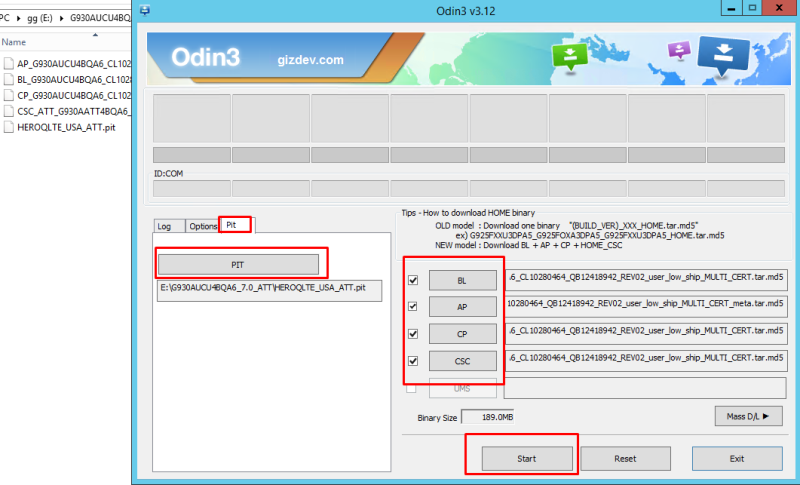
 Good news for MI Note 2 users, latest MIUI 9 is ready for download. It is the
Good news for MI Note 2 users, latest MIUI 9 is ready for download. It is the 



 Download Android 8.0 Oreo MAD OS ROM For
Download Android 8.0 Oreo MAD OS ROM For 
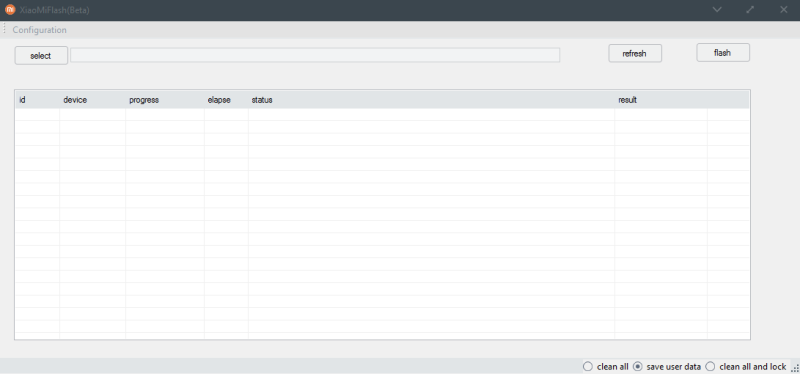
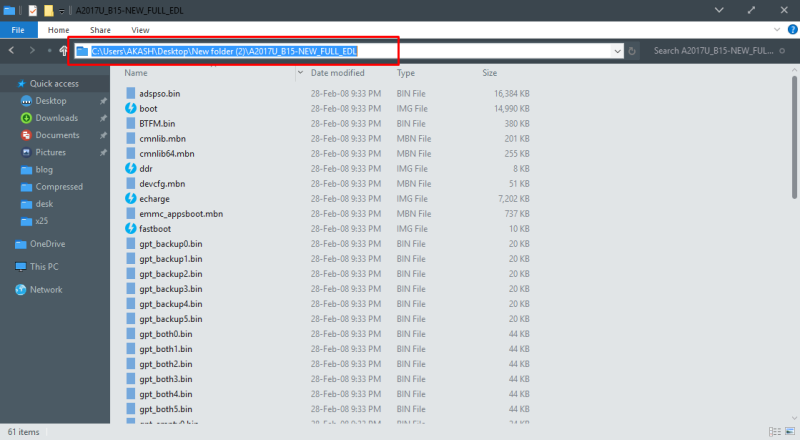
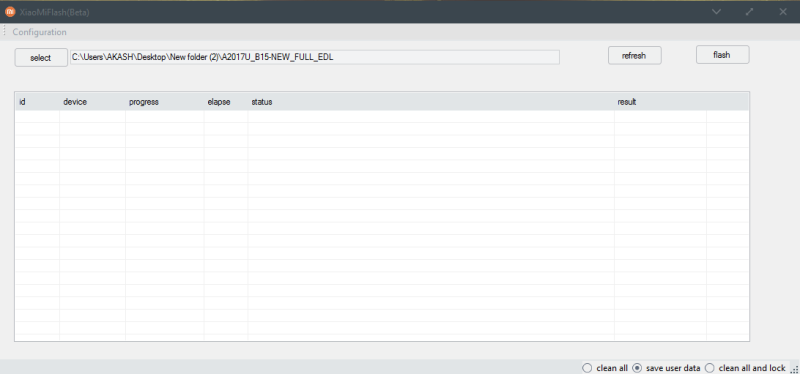






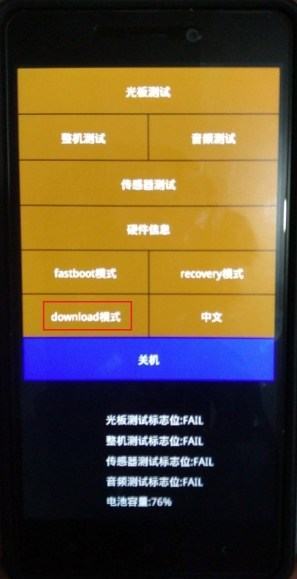
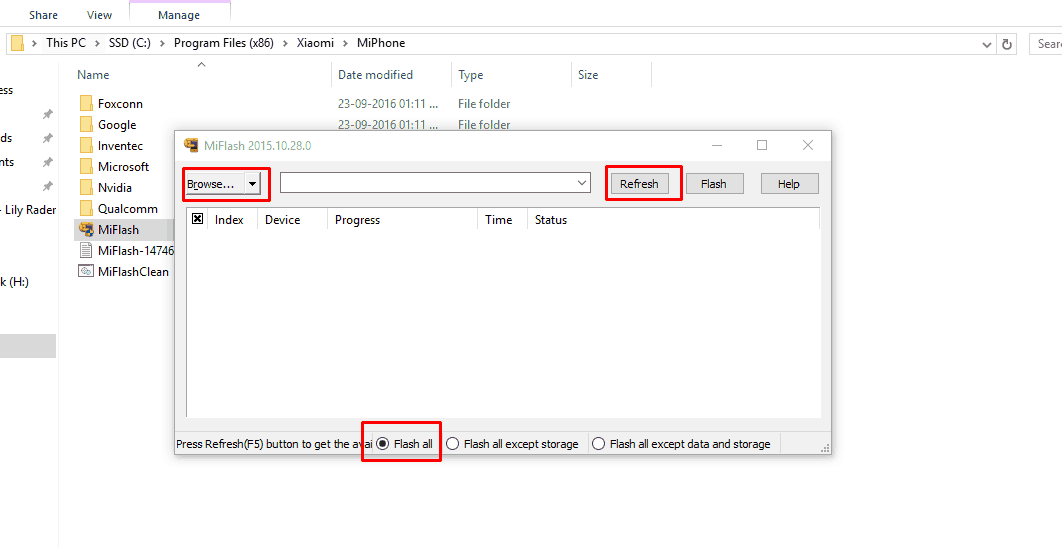
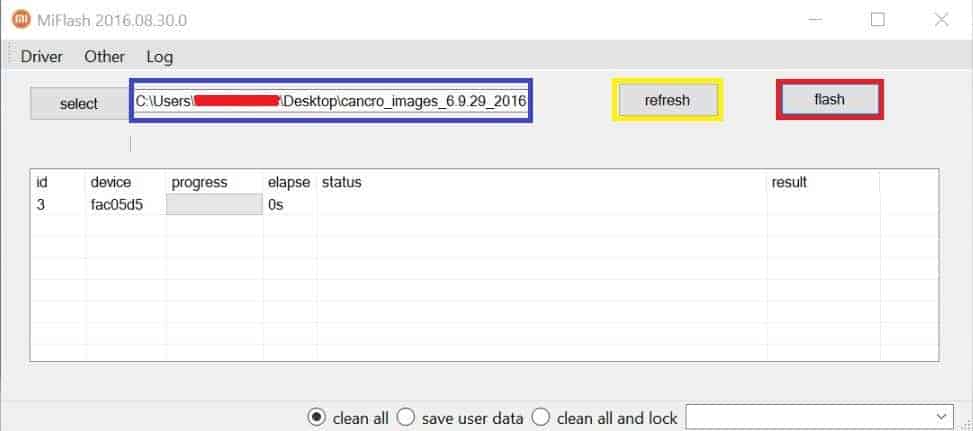

![Install Huawei P10 Nougat B185 Update [VTR-L09/VTR-L29] [Europe] Huawei P10 Nougat B185 Update VTR L09VTR L29 - Install Huawei P10 Nougat B185 Update [VTR-L09/VTR-L29] [Europe]](http://www.gizrom.com/wp-content/uploads/2018/01/Huawei-P10-Nougat-B185-Update-VTR-L09VTR-L29.jpg)