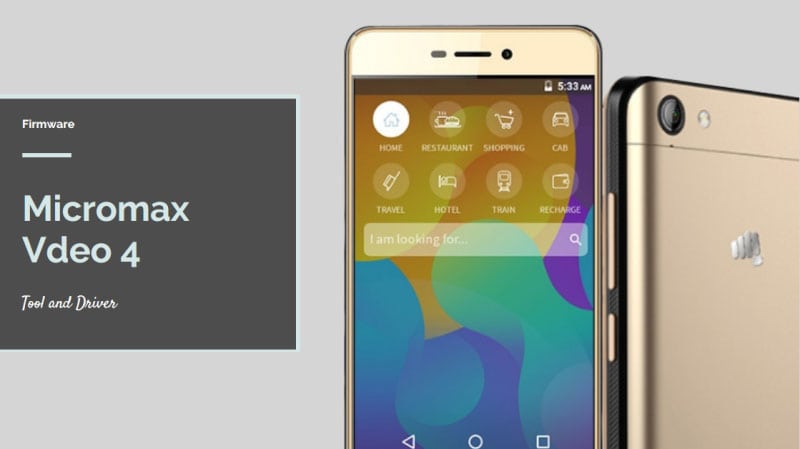Good news for MI 6 users, latest MIUI 9 is ready for download. It is the stable ROM for MI 6. Today we share Global Stable MIUI 9.2.3.0 ROM For MI 6. Some users got the update from OTA. Remaining users will get the update soon. If you didn’t get the OTA update then follow this post to install this update. Just follow the steps and update the process easily.

MIUI 9 update brings a smart assistant, new themes, Image Search, Smart App Launcher, and performance improvements. More new themes you saw there. Also, they have a polished overall user interface and give closer to stock Android look.
Much more features are added. This is the Stable version and does not contain bugs. If you are MI 6 user and didn’t get this OTA update. Just follow this post and install this Global Stable MIUI 9.2.3.0 ROM for MI 6. Many things should have been fixed in this build, you can use it for daily usage. It is the global stable ROM so there are no bugs in it. You can use this for a daily usage. Most importantly it is based on Android 8.0 Oreo.
If you are a Xiaomi MI 6 user you must install because it’s the official ROM and it is a stable one. MIUI 9.2.3.0 ROM For MI 6 comes with bug fixes so you can expect more improvements. Below are the instructions and download links follow them the ROM for MI.
Whats HOT:
- Guide To Install Global Stable MIUI 9.2.3.0 ROM For Redmi 4 Prime
- Download Global Stable MIUI 8.5.4.0 ROM For MI Mix
- Download Latest Global Stable MIUI 8.2.1.0 Update For MI 3/4
- Install 7.10.12 MIUI 9 BETA On Honor Holly/U19/3C Lite
- Guide To Install Beta MIUI 9 ROM On Mi Max and Mi Max 2
Preparation:
- Charge the device up to 60-70%.
- Driver signature must be disabled in Windows 8, 10 if you want to install Fastboot ROM.
- Download Fastboot ROM or Recovery ROM.
- Download required Mi flash tool.
Global Stable MIUI 9.2.3.0 ROM:
Guide To Install Recovery ROM:
- Download Recovery Flashable ROM and copy it to phone memory.
- Turn off your phone and enter Recovery Mode by Volume UP + Power Key at the same time.
- Then ‘ wipe and format option ⇒ wipe data, system, cache and Dalvik cache ’ via recovery.
- Back to recovery menu and click Install.
- Then navigate to the Recovery Flashable ROM file, which you downloaded before.
- Select file and swipe for install.
- After the process is done, reboot your device.
- The first-time Reboot will take 4-5 minutes to boot, don’t interrupt the process.
Guide To install Fastboot ROM:
- Read Preparation.
- Install Mi Flash Tool.
- Download Fastboot ROM to your phone model and extract it via 7Zip.
- Now Turn On your phone into Download Mode by this method.
Charge The Device And HOLD Volume Up + Power On Button And Select Downlaod Mode.![mi-download-mode]()
- Connect Your Phone To Pc and Run Mi Flash Tool “MiFlash.Exe” From “C:\Program Files (x86)\Xiaomi\MiPhone “.
- Check For Qualcomm HS-USB QDloader Port If Driver Not Installed Install Manually Browse Driver From “C:\Program Files (x86)\Xiaomi\MiPhone”.
- Now Click “Browse” In Mi Flash Tool And Browse The Fastboot Rom Folder And Select Flash All.
- Click On Refresh And Flash Button Wait For The Firmware Update Phone Will Auto Reboot After It Done.
Like Xiaomi Dev For Mi Redmi Updates https://www.facebook.com/XiaomiDev
Like Share Comment Bellow For Any Help
The post Guide To Install Global Stable MIUI 9.2.3.0 ROM For MI 6 Based On Oreo appeared first on GizRom.com.
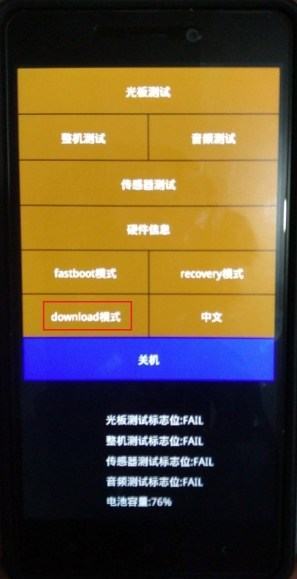
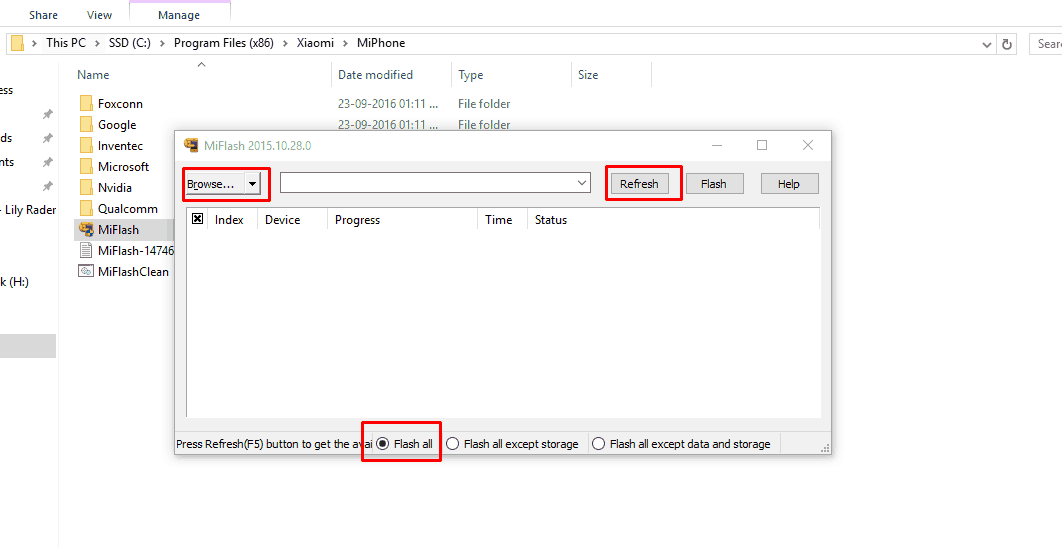
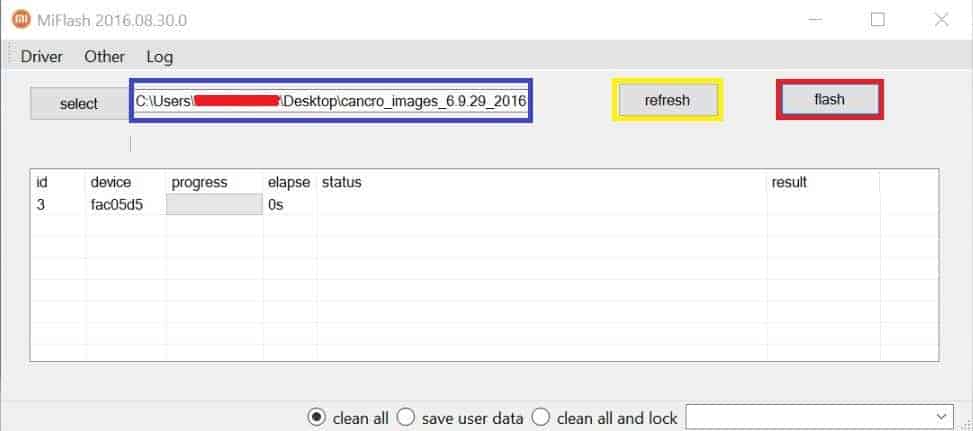




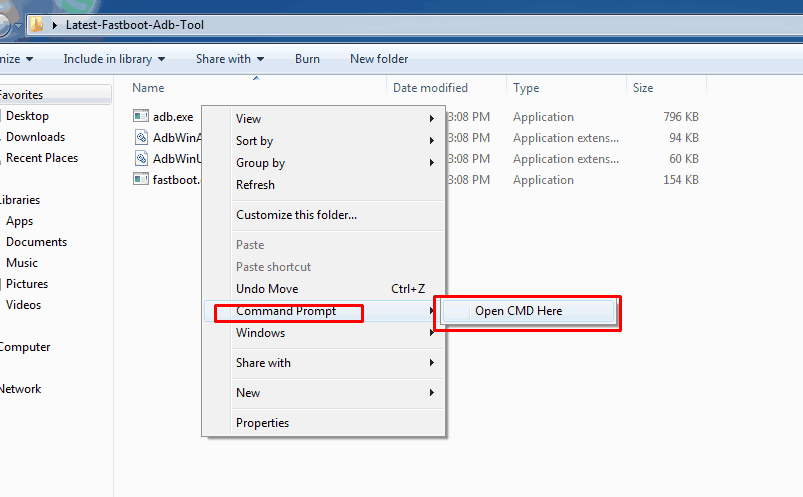







![Install G950USQU2CRB9 Oreo On Galaxy S8 [Sprint, T-Mobile And Verizon] Install G950USQU2CRB9 Oreo On Galaxy S8 - Install G950USQU2CRB9 Oreo On Galaxy S8 [Sprint, T-Mobile And Verizon]](http://www.gizrom.com/wp-content/uploads/2018/03/Install-G950USQU2CRB9-Oreo-On-Galaxy-S8.png)
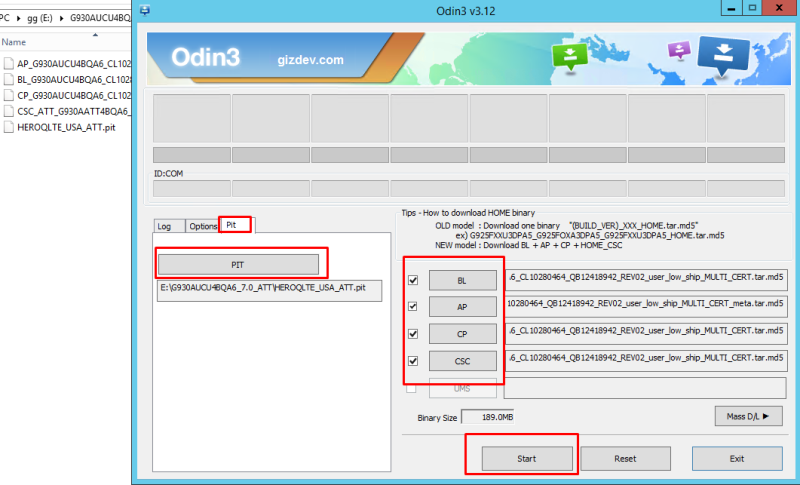
![Install G955USQU2CRB9 Oreo On Galaxy S8 Plus [Sprint, T-Mobile, AT&T, Verizon] Install G955USQU2CRB9 Oreo On Galaxy S8 Plus - Install G955USQU2CRB9 Oreo On Galaxy S8 Plus [Sprint, T-Mobile, AT&T, Verizon]](http://www.gizrom.com/wp-content/uploads/2018/03/Install-G955USQU2CRB9-Oreo-On-Galaxy-S8-Plus.png)

 Good news for MI Note 2 users, latest MIUI 9 is ready for download. It is the BETA ROM For MI Note 2. Today we share Global BETA MIUI 8.3.15 ROM For MI Note 2. Some users got the update from OTA. Remaining users will get the update soon. If you didn’t get the OTA update then follow this post to install this update. Just follow the steps and update the process easily.
Good news for MI Note 2 users, latest MIUI 9 is ready for download. It is the BETA ROM For MI Note 2. Today we share Global BETA MIUI 8.3.15 ROM For MI Note 2. Some users got the update from OTA. Remaining users will get the update soon. If you didn’t get the OTA update then follow this post to install this update. Just follow the steps and update the process easily.





 Good news for MI 5X users, latest MIUI 9 is ready for download. It is the MIUI 9.5.1.0 ROM For MI 5X. Today we share Global Stable MIUI 9.5.1.0 ROM For MI 5X. Some users got the update from OTA. Remaining users will get the update soon. If you didn’t get the OTA update then follow this post to install this update. Just follow the steps and update the process easily.
Good news for MI 5X users, latest MIUI 9 is ready for download. It is the MIUI 9.5.1.0 ROM For MI 5X. Today we share Global Stable MIUI 9.5.1.0 ROM For MI 5X. Some users got the update from OTA. Remaining users will get the update soon. If you didn’t get the OTA update then follow this post to install this update. Just follow the steps and update the process easily.