
Android 8.1 Oreo MAD OS ROM For Vernee Apollo Lite And X
 Download Android 8.1 Oreo MAD OS ROM For Vernee Apollo Lite and X MeditaTek 6797 Soc. Here is the MAD OS ROM based on AOSP. As always we will get some information about Vernee Apollo Lite.
Download Android 8.1 Oreo MAD OS ROM For Vernee Apollo Lite and X MeditaTek 6797 Soc. Here is the MAD OS ROM based on AOSP. As always we will get some information about Vernee Apollo Lite.
Vernee Apollo Lite and X are different models with almost same specs. It has a display of 1080 by 1920 resolution and 5.5 inches of the display. The Vernee Apollo Lite And X has 1.5Ghz deca-core Mediatek 6797 processor with 4GB of RAM. Vernee Apollo Lite and X is having the storage of 32GB and can be expanded up to 128GB using Micro SD card. In the concern with the camera, it has 13 megapixels rear camera and 8 megapixels front camera. Powered by 3000mAh of battery capacity a smartphone runs on Android 6.0.
This ROM comes with many new features. It is almost stable ROM if you find some of the minor bugs there, then please comment below. It is fast more than stock android. If you are Vernee Apollo Lite and X user, then you must download and install this new Android 8.1 Oreo ROM on Vernee Apollo Lite and X. Don’t waste time it is smooth and faster than stock ROM just downloads and flash this ROM and enjoy the experience of new Oreo custom ROM on Vernee Apollo Lite and X.
Working Features of MAD OS:-
- RIL
- GPS
- Bluetooth
- Audio
- HW Decoding/Encoding
- Camera
- Sensors
- FM Radio etc
- offline charging animation
- many more customizable MAD OS features.
Recommended For You:
- Install PixelExperience Android 8.1 OREO ROM On Vibe K5/Plus
- Download Android 7.1.2 Nougat MAD OS ROM For Vernee Apollo Lite
- Download And Update Essential PH-1 Android 8.1 OREO Firmware
- Install Android 7.1 MAD OS Nougat ROM For Coolpad Note 3
- Download Android 8.0 Oreo MAD OS ROM For Oukitel K6000 Plus
Requirements:-
- First, take total backup of your device.
- Make sure installed TWRP recovery on your device.
- Need 60-70% charge for flashing on your device.
- Download MAD OS ROM and Gapps from below.
- Read the instruction carefully.
MAD OS Oreo ROM For Vernee Apollo Lite And X:
Guide To Install:-
- Download “MAD OS ROM_zip” and “Gapps” & copy it to external memory.
- Turn off your phone and enter Recovery Mode by Volume UP+ Power Key at the same time.
- Then ‘ wipe and format option ⇒ wipe data, system, cache and Dalvik cache ’ via recovery.
- Back to recovery menu and click Install.
- Then navigate to the MAD OS ROM_zip file, which you downloaded before.
- Select file and swipe for install.
- After the process is done, reboot your device into recovery.
- Flash Gapps file (same step) and wipe caches.
- Then Reboot your device & enjoy.
- The first-time Reboot will take 4-5 minutes to boot, don’t interrupt the process.
Your ROM is Ready now if you face any problem comment below. ![🙂]()
The post Download Android 8.1 Oreo MAD OS ROM For Vernee Apollo Lite And X appeared first on GizRom.com.





 Good news for MI 5S Plus users, latest MIUI 9 is ready for download. It is the stable ROM for ROM For MI 5S Plus. Today we share Global Stable MIUI 9.2.1.0 ROM For MI 5S Plus. Some users got the update from OTA. Remaining users will get the update soon. If you didn’t get the OTA update then follow this post to install this update. Just follow the steps and update the process easily.
Good news for MI 5S Plus users, latest MIUI 9 is ready for download. It is the stable ROM for ROM For MI 5S Plus. Today we share Global Stable MIUI 9.2.1.0 ROM For MI 5S Plus. Some users got the update from OTA. Remaining users will get the update soon. If you didn’t get the OTA update then follow this post to install this update. Just follow the steps and update the process easily.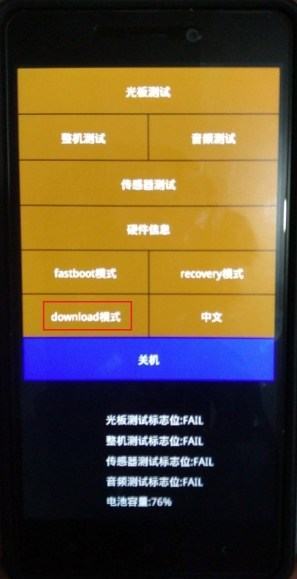
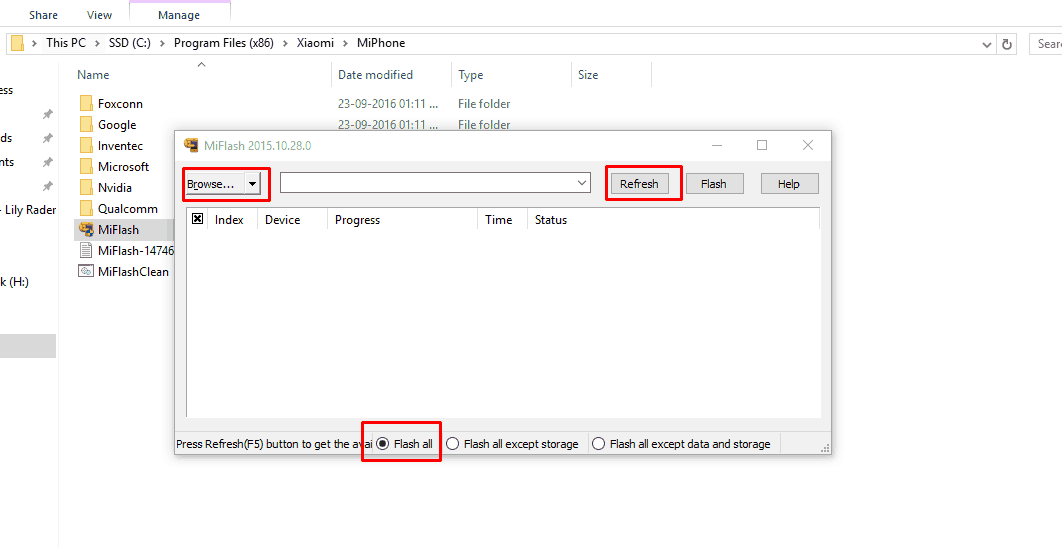
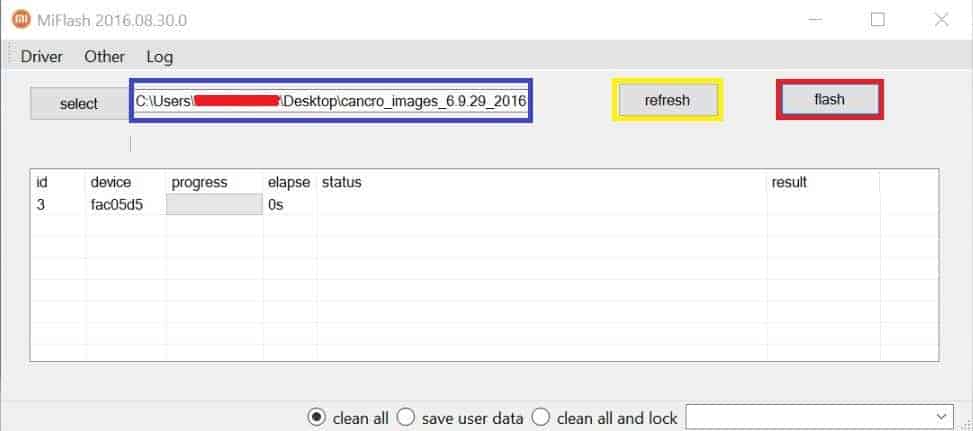








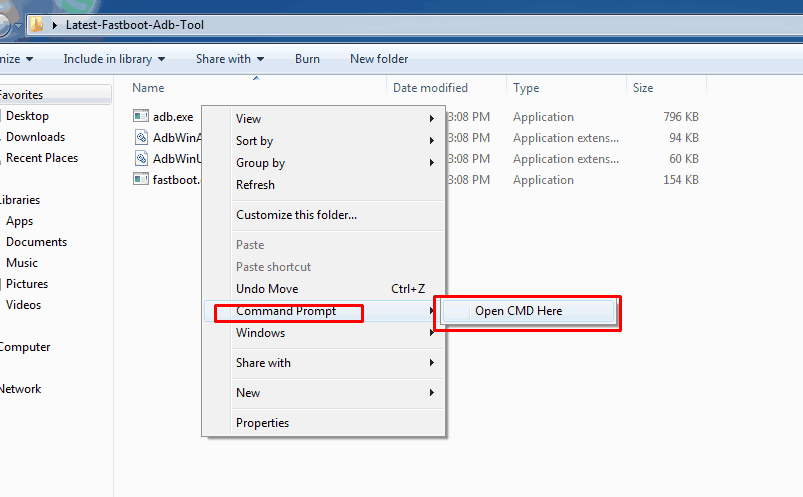

 Good news for MI 5S users, latest MIUI 9 is ready for download. It is the stable ROM for ROM For MI 5S. Today we share Global Stable MIUI 9.2.1.0 ROM For MI 5S. Some users got the update from OTA. Remaining users will get the update soon. If you didn’t get the OTA update then follow this post to install this update. Just follow the steps and update the process easily.
Good news for MI 5S users, latest MIUI 9 is ready for download. It is the stable ROM for ROM For MI 5S. Today we share Global Stable MIUI 9.2.1.0 ROM For MI 5S. Some users got the update from OTA. Remaining users will get the update soon. If you didn’t get the OTA update then follow this post to install this update. Just follow the steps and update the process easily.
 Redmi 5A got the Android 7.1 Nougat update officially. Redmi 5A launched with MIUI 9 Nougat version, but many users want to update the device to the new Android 7.1 Custom ROMs Like RR, AOKP then you can try 7.1.2 AOKP Nougat ROM For Redmi 5A. So today we share Stable 7.1.2 AOKP Nougat ROM For Redmi 5A. This custom ROM is fully stable and based on the latest Android 7.1 Nougat with the most recent security patch.
Redmi 5A got the Android 7.1 Nougat update officially. Redmi 5A launched with MIUI 9 Nougat version, but many users want to update the device to the new Android 7.1 Custom ROMs Like RR, AOKP then you can try 7.1.2 AOKP Nougat ROM For Redmi 5A. So today we share Stable 7.1.2 AOKP Nougat ROM For Redmi 5A. This custom ROM is fully stable and based on the latest Android 7.1 Nougat with the most recent security patch.











 Good news for MI A1 users, latest Android One Oreo Update is ready for download. It is the stable ROM for MI A1. Today we share 9.5.4.0 Stable ROM For MI A1 (Android One). Some users got the update from OTA. Remaining users will get the update soon. If you didn’t get the OTA update then follow this post to install this update. Just follow the steps and update the process easily.
Good news for MI A1 users, latest Android One Oreo Update is ready for download. It is the stable ROM for MI A1. Today we share 9.5.4.0 Stable ROM For MI A1 (Android One). Some users got the update from OTA. Remaining users will get the update soon. If you didn’t get the OTA update then follow this post to install this update. Just follow the steps and update the process easily.![Download EMUI 8.0 Based Honor 7X OREO Update [Europe] EMUI 8.0 Based Honor 7X OREO Update - Download EMUI 8.0 Based Honor 7X OREO Update [Europe]](http://www.gizrom.com/wp-content/uploads/2018/03/EMUI-8.0-Based-Honor-7X-OREO-Update.png)



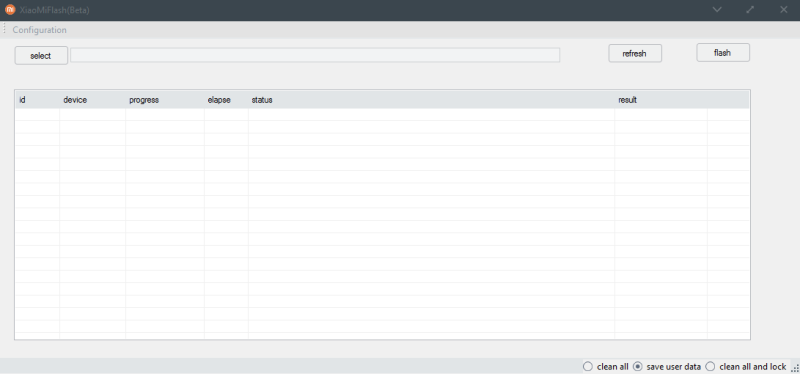
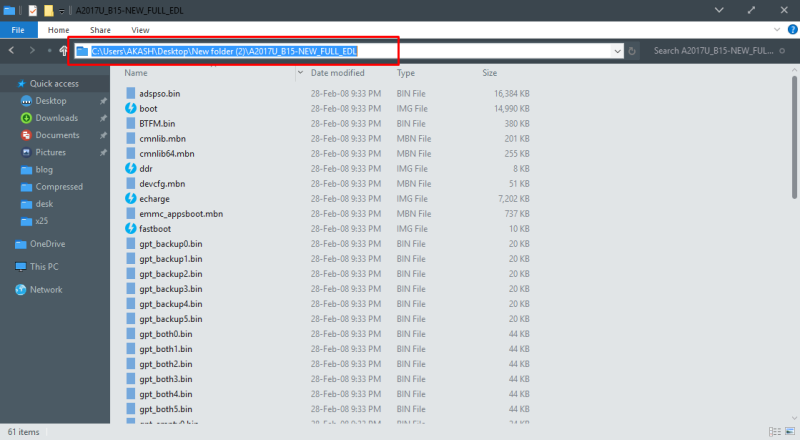
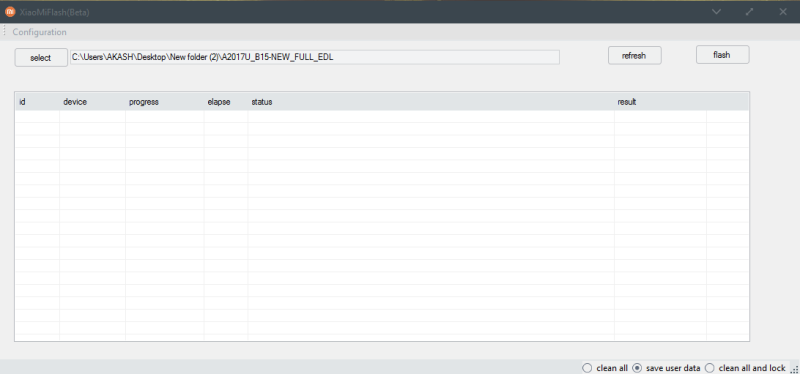



 Good news for MI 5C users, latest MIUI 9 is ready for download. It is the stable ROM for MI 5C. Today we share Global Stable MIUI 9.5.1.0 ROM For MI 5C. Some users got the update from OTA. Remaining users will get the update soon. If you didn’t get the OTA update then follow this post to install this update. Just follow the steps and update the process easily.
Good news for MI 5C users, latest MIUI 9 is ready for download. It is the stable ROM for MI 5C. Today we share Global Stable MIUI 9.5.1.0 ROM For MI 5C. Some users got the update from OTA. Remaining users will get the update soon. If you didn’t get the OTA update then follow this post to install this update. Just follow the steps and update the process easily.


 Good news for Redmi Note 5A users, latest MIUI 9 is ready for download. It is the stable ROM for Redmi Note 5A. Today we share China developer MIUI 8.3.22 ROM For Redmi Note 5A. Some users got the update from OTA. Remaining users will get the update soon. If you didn’t get the OTA update then follow this post to install this update. Just follow the steps and update the process easily.
Good news for Redmi Note 5A users, latest MIUI 9 is ready for download. It is the stable ROM for Redmi Note 5A. Today we share China developer MIUI 8.3.22 ROM For Redmi Note 5A. Some users got the update from OTA. Remaining users will get the update soon. If you didn’t get the OTA update then follow this post to install this update. Just follow the steps and update the process easily.